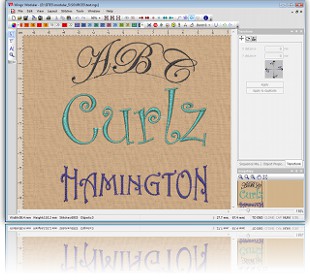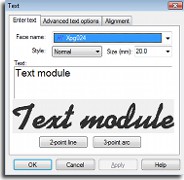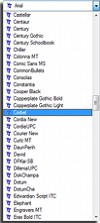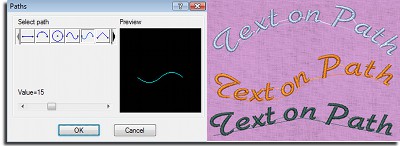WINGS MODULAR 6
Wings’ modular 6 is professional embroidery software that consists of 14 modules. Each module has different features in order to be easier for you to decide which modules you actually need. You can buy the modules you want and create the embroidery software that fits to your every day embroidering needs. You can add more modules any time you want.
BASIC TEXT & EDITING MODULES
In DRAWings 8 package, Wings’ modular 6 embroidery software comes with “Basic”, “Text”, “Editing” modules only that include many useful embroidery abilities and communicates directly with DRAWings 8. Inside Wings’ modular 6 you have stitch editing abilities, combine embroidery designs by copy and pasting parts of different designs, re-sequence objects, use Pre-digitized fonts to add text on path or inside envelope, change entry and exit points of a design, adjust advanced embroidery parameters such as Density, Underlay, Fix and Lock stitches, change Corner style, adjust compensation, add half pitch compensation and variable pitch on stitch objects. In addition Wings’ modular “Basic” module comes with more than 3000 free embroidery designs. Read more about Wings’ modular 6
USER FRIENDLY
DRAWings 8 allows you to focus on the business of embroidery. Don’t be dragged down by technical difficulties and time-demanding design decisions. Take full advantage of controlled automation with built-in, artificial intelligence and knowledge of experienced embroiderers experts in their field.
WINGS’ MODULAR TEXT MODULE
This module is very useful to all embroiderers. Creating text embroidery is in every day production process. The Text module contains all the required functionality for creating high quality text embroidery designs including 255 pre-digitized fonts for Satin, Piping, Zig Zag!
GENERAL TOOLS:
- Create a New Design
- Edit backdrop properties
- Add a Bitmap or Vector image in the design as a backdrop
- Join Text Object
- Break apart (Joined Text Objects)
- Change the entry point of the selected object
- Change the exit point of the selected object
- Insert special functions
- Transform selected objects by creating copy or not
- Move selected object with mouse or with specific number input
- Rotate selected objects
- Scale selected objects, proportional or not
- Mirror the selected objects Horizontal or Vertical
- Text Input and Edit
- More than 255 pre-digitized fonts available for Satin – Piping – Zig Zag
- True type Font conversion to Running and Satin serial for border
- True type Font conversion to Step for filled areas
- Style, Script and Size specification
- Placement of the text by line and arc also by fixing the length or symmetrical
- Escapement on Text
- Horizontal and vertical alignment
- Space adjustment between the characters, words or lines
- Place Text on a Path
- Transform Text by envelope
- You can convert all the available TrueType Fonts installed in your computer to embroidery Text artwork
- TrueType symbols can be converted to automatically to perfect embroidery designs
NAME DROP
The easiest way to create multiple designs with different names
- Write the names that you want to be embroidered
- Create or load the name list you wish
- Add or remove the names you wish from the list of names
- The names can be created in separate or in the same design
- In case that the current design has also other objects you can specify if they will be copied or not
- Create Name Drop as array by specifying the Columns, the Rows and the Horizontal or vertical space
- Arrange the Horizontal alignment of the text
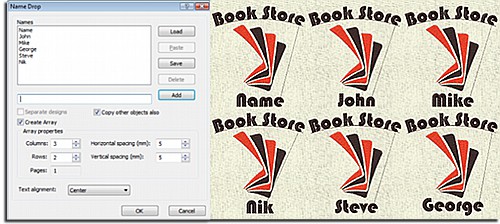
AVAILABLE STITCH TYPES FOR TEXT INPUT & PARAMETERS FOR EXISTING PUNCHING OBJECTS:
Satin Stitch type:
- Density
- Underlay types
- Fix and Locking stitches
- Corners On/Off switch
- Compensation
- Half pitch compensation
- Variable pitch
Step Stitch type:
- Density
- Underlay types
- Length
- Compensation
- Fix and Locking stitches
Satin serial Stitch type:
- Density
- Underlay types
- Fix and Locking stitches
- Corners On/Off switch
- Width
- Half pitch compensation
- Variable pitch
Zig Zag Stitch type:
- Density
- Underlay types
- Fix and Locking stitches
- Corners On/Off switch
- Compensation
- Half pitch compensation
- Variable pitch
Running Stitch type:
- Length
- Fix and Locking stitches
Piping Stitch type:
- Density
- Length
- Fix and Locking stitches
WINGS’ MODULAR EDITING MODULE

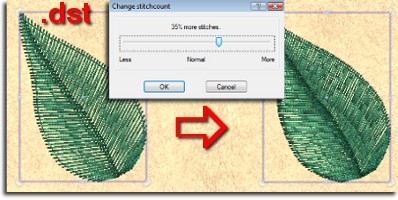
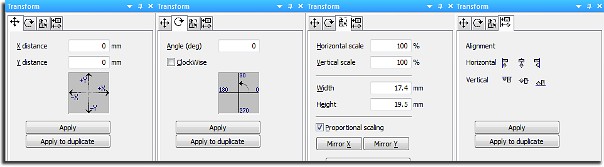
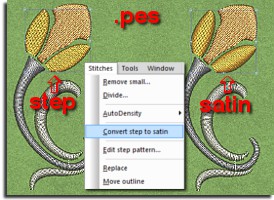
This module adds editing features to Wings’ modular®! You can edit selected objects by using the mouse, change the order of the objects and create an array of a selected object or design! Also you can adjust the density of the objects and change the Satin width! You can convert Step objects to Satin objects, edit Step pattern, smooth and split stitch data objects and many more features that are listed below. This module completes the editing functionality of Wings’ modular giving you the power to transform any embroidery design easily, while keeping the embroidery quality high with the AI (Artificial Intelligence) that the software has!These editing capabilities can reduce the embroidery design production and help you create high quality embroidery designs with less stitches!
General tools:
- Create a New Design
- Edit backdrop properties
- Paste in the new or current design the copied objects
- Replace stitches
- Split stitch objects( like those inside .dst, .pes etc. files)
- Re-sequence objects by click and dragging the objects on the Sequence manager
- Transform selected objects by creating copy or not
- Move selected object with mouse or with specific number input
- Change the Satin Width by specifying the Growth or the shrink in mm and the direction
- Change the density of the selected objects
- Show/hide object for easier digitizing
- Rotate selected objects
- Scale selected objects, proportional or not
- Mirror the selected objects Horizontal or Vertical
- Move outline of objects
- Reset of density counter
- Convert Step to Satin
- Edit Step patterns
- Align the selected object horizontal
- Align the selected object vertical
- Reverse Stitches of the selected Stitch data objects
- Smooth the Stitch data objects
- Split the Stitch data objects by specifying lines
- Create copy of the selected objects by reference line
- repeat the last made modification
- Specify if the copies of the objects will be placed at the end or after the original
- Duplicate the whole Design
- 2-point copy of objects
EDITING THE SELECTED OBJECTS BY USING THE MOUSE:
- Scale both or one of the co-ordinates (stretch)
- Rotate of the selected objects, also by changing the rotation center
- Slant of the selected objects, also by changing the slanting center
- All the above mentioned modifications can be done by creating a copy of the original Object(s) also
- Create Rectangular and Circular Arrays/Kaleidoscopes of the selected objects
- Drag and Drop part from one design to an other
- Divide long stitches by specifying the length or in equal pieces
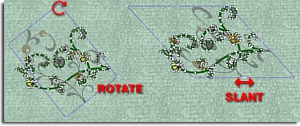

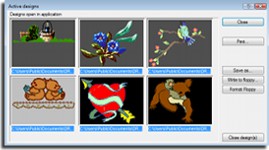
HANDLE OPEN DESIGNS
- Print the selected designs one by one or like catalogue
- Save the selected design in the hard disk by changing their location or their format
- Write the selected designs in machine disk. Format command is available in case it is needed
- Close all the selected designs at once
- 3D preview of the selected objects